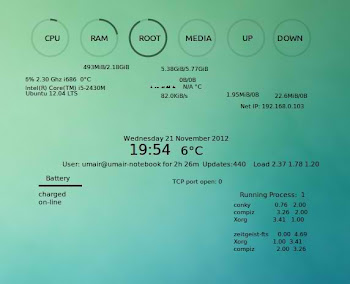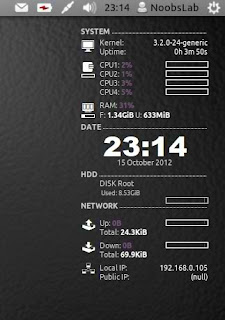Khi
tiến hành cập nhật ứng dụng hay các bản vá cho hệ điều hành Ubuntu có
thể bạn sẽ gặp một số thông báo lỗi không mong muốn, dẫn đến không thể
tiếp tục quá trình. Dưới đây là các thông báo lỗi thường gặp và cách
khắc phục
1. E:Encountered a section with no Package: header, E: Problem with MergeList
Thỉnh thoảng khi chạy các bản cập nhật trong trình Update Manger bạn sẽ gặp thông báo lỗi sau
Could not initialize the package information.
An unresolvable problem occurred while initializing the package information.
Please report this bug against the ‘update-manager’ package and include the following error message:
‘E:Encountered
a section with no Package: header, E: Problem with MergeList
/var/lib/apt/lists/archive.ubuntu.com_ubuntu_dists_natty_main_binary-amd64_Packages,
E:The package lists or status file could not be parsed or opened.’
Hay một thông báo lỗi tương tự khi chạy dòng lệnh cập nhật apt-get update trong Terminal
Reading package lists… Error!
E: Encountered a section with no Package: header
E: Problem with MergeList /var/lib/apt/lists/archive.ubuntu.com_ubuntu_dists_natty_main_binary-amd64_Packages
E: The package lists or status file could not be parsed or opened.
Để khắc phục hai lỗi trên bạn mở Terminal (Ctrl + Alt + T) và chạy các dòng lệnh sau
sudo rm -rf /var/lib/apt/lists/*
sudo apt-get clean
sudo apt-get update
2.E: Could not get lock /var/lib/dpkg/lock – open (11: Resource temporarily unavailable)
Một lỗi rất thông dụng khác khi bạn cài đặt một ứng dụng hoặc một bản cập nhật
E: Could not get lock /var/lib/dpkg/lock – open (11: Resource temporarily unavailable)
E: Unable to lock the administration directory (/var/lib/dpkg/), is another process using it?
Nguyên
nhân gây ra lỗi này là do một tiến trình khác còn đang sử dụng gói dữ
liệu hay thư mục cần để cài đặt ứng dụng thông qua Synaptic Package
Manager, Update Manger, terminal hay Ubuntu Software Center. Để khắc
phục lỗi này bạn tiến hành đóng các ứng dụng khác trong khi đang cài đặt
hay cập nhật ứng dụng. Nếu không tìm thấy ứng dụng đang ngăn cản quá
trình này, bạn chỉ chạy dòng lệnh sudo rm /var/lib/apt/lists/lock trong Terminal
3.Require the installation of untrusted packages
Có các nguyên nhân thường gặp của thông báo lỗi the action would require the installation of packages from not authenticated sources
- Phần mềm bị hạn chế bởi bản quyền tác giả hoặc các vấn đề pháp lý (Software is restricted by copyright or legal issues)
- Phần mềm từ các đối tác của hãng Canonical và chưa được thêm vào danh sách Source List (The Software is from Canonical Partner and has not been added to Source List)
- Ứng dụng đã được cài đặt dưới dạng mã nguồn của nó (The application has been installed form its source code)
- Thiếu khóa công khai của ứng dụng (Missing public key of the application)
Nếu bạn chưa biết được nguyên nhân nào trong số trên gây ra lỗi, bạn làm theo các bước hướng dẫn sau:
Lỗi Software is restricted by copyright or legal issues
Bạn chạy Update Manager và nhấn Settings như hình dưới
Tại đây bạn chuyển sang thẻ Ubuntu Software và đánh dấu vào tùy chọn Software is restricted by copyright or legal issues. Bạn đóng các thiết lập và cài đặt lại ứng dụng
Lỗi The Software is from Canonical Partner and has not been added to Source List
Cũng trong giao diện Update Manager Settings, bạn chuyển sang thẻ Other Software và đánh dấu vào hai tùy chọn Canonical Partner và Canonical Partner (Source Code)
Lỗi The application has been installed form its source code
Cũng trong giao diện Update Manager Settings, bạn chuyển sang thẻ Ubuntu Software và đánh dấu vào tùy chọn Source Code
Lỗi Missing public key of the application
Bạn mở giao diện Terminal và chạy dòng lệnh sau sudo apt-get update
Bạn chờ đợi đến khi hoàn tất và nếu thấy một thông báo đại loại như
W:
GPG error: http:/something.something Release: The following signatures
couldn’t be verified because the public key is not available: NO_PUBKEY
XXXXXXXXXXXXXXXX
Bạn hãy viết các con số sau phần NO_PUBKEY lên giấy. Lỗi này là do khóa công khai của ứng dụng chưa được thêm vào. Để khắc phục bạn vào Terminal và gõ vào dòng lệnh
sudo apt-key adv --recv-key --keyserver keyserver.ubuntu.com XXXXXXXXXXXXXXXX
Với XXXXXXXXXXXXXXXX là dãy số bạn đã viết lên giấy
Sau khi hoàn tất bạn chạy Terminal lần nữa và nhập vào dòng lệnh sudo apt-get update để cập nhật ứng dụng.
Source: http://xahoithongtin.com.vn/20111219012718812p0c252/khac-phuc-mot-so-loi-thuong-gap-khi-cap-nhat-ubuntu.htm
 ).
). )
)